How to Create a Google Form on Your Mobile Device
Table of contents
" Summary
" Introduction
" Step 1: Open the Google
Forms app
"
Step 2: Create a new form
" Step 3: Customize your
form
" Step 4: Set up response
options
" Step 5: Collaborate and
share your form
" Conclusion
" FAQ
Summary :
The article provides a step-by-step guide on how to create a Google Form using the mobile app. The first step is to download the Google Forms app and sign in to your Google account. Then, you can create a new form using a template or a blank form and customize it by adding questions, images, videos, and changing the theme and background. After that, you can set up response options and require sign-in to access the form. Finally, you can collaborate with others and share the form through social media or email to gather accurate responses and feedback.
Introduction
Welcome to the world of Google
Forms that makes your life easier! Google Forms is a digital tool that allows
you to create professional-looking surveys, quizzes, and questionnaires without
the need of being tech-savvy. Now, to add convenience to this already amazing
tool, Google Forms can be created on your mobile device too. Yes, you read that
right! No need to sit in front of a computer to make a form anymore. Wonder why
creating Google Forms on mobile devices is important? When you can make a form
in a few taps, while you’re on-the-go, why not? Plus, it’s a great way to keep
things organized and always stay ahead of your schedule.
Ready to dive in? Let’s get
started!
Step 1: Open the Google Forms app
So, you want to create a Google Form on your mobile
device? Well, you’re in luck because the Google Forms app makes it super easy
and convenient. First things first, make sure you have the app downloaded. If
not, head to the app store and get on it!
Once you’ve got the app, sign in to your Google
account. It’s important to be signed in so that you can save your form and
access it later if need be. Who hasn’t forgotten something they’ve created, am
I right?
Now that you’ve got the app and you’re signed in,
it’s time to get started on creating your masterpiece of a form. Let’s move on
to the next step!
Step 2: Create a new form
Now it’s time to create a new form! Choose a sleek and straightforward template or start with a blank form and unleash your creativity. Don’t worry about the layout for now; Google Forms has got you covered. Just pick the option that suits your needs, and you’re ready to go. Don’t forget to personalize your form with a catchy title, and you’re on your way to designing a top-notch survey.
Read: How To publish a Book On Amazon And Make Money
Step 3: Customize your form
Now comes the fun part -
customizing your form to your liking! You can add various types of questions
such as short answer, multiple-choice, checkboxes, and more.
Want to make your form
fancier? Add images and videos to give it a more personal touch. Just don’t go
overboard and make it too distracting from the actual content ( we’ve all seen
those forms with too many gifs... it’s not a good look ).
And if you’re not a fan of the
default theme and background, don’t worry! You can change it up with a few
clicks. Go wild with different colours and fonts, or keep it simple and
professional with a clean white background.
In all, customizing your form is what will make it truly
your own. So have fun with it, but don’t forget to keep it clean and
professional (unless your form is meant to be fun - then go crazy with it!).
Step 4: Set up response options
Now it’s time to set up the response options.
First, choose how respondents will submit their answers. You can choose from
options like multiple choice, checkbox, short answer, and more. You can also
mark certain questions as required and set character or word limits for
answers.
Another important option is requiring sign-in to
access the form. This can help prevent duplicate responses and ensure the
integrity of the data. It also allows you to track who has responded to the
form, which can be helpful for follow-ups or analysis.
At this point, you might be feeling like a Google Forms pro. Don’t worry, you’re not alone in your newfound expertise. Next, let’s collaborate and share your masterpiece with others.
Step 5: Collaborate and share your form
Now that you’ve created the
perfect form, you’ll want to share it with the
Once you have finalized your form, the next step is to collaborate with others and share it. Whether it is a survey or an event RSVP, sharing the form with relevant individuals or groups is crucial to gather accurate responses and feedback. Collaborating on the form can make it more comprehensive and ensure that everyone’s input is taken into consideration. Additionally, you can choose to share the form through various social media platforms or email it directly to the intended recipients. By sharing your form, you increase its exposure and reach a wider audience, bringing you closer to achieving your goal.
FAQ:
here are some FAQs related to creating a Google Form on a mobile device:
1. Do I need to have a Google account to create a Google Form on my mobile device?
Yes, you need to sign in to your Google account to create and save your Google Form.
2. Can I create a Google Form offline on my mobile device?
No, you need an internet connection to create and edit a Google Form on your mobile device.
3. Can I customize the appearance of my Google Form on my mobile device?
Yes, you can customize the appearance of your Google Form on your mobile device by choosing a theme, changing the font, and adding images and videos.
4. How can I share my Google Form with others once it is created?
You can share your Google Form with others by sending them the link via email, social media, or embedding it on a website.
5. Can I view and analyze the responses to my Google Form on my mobile device?
Yes, you can view and analyze the responses to your Google Form on your mobile device using the Google Forms app or by logging in to your Google account on a web browser.




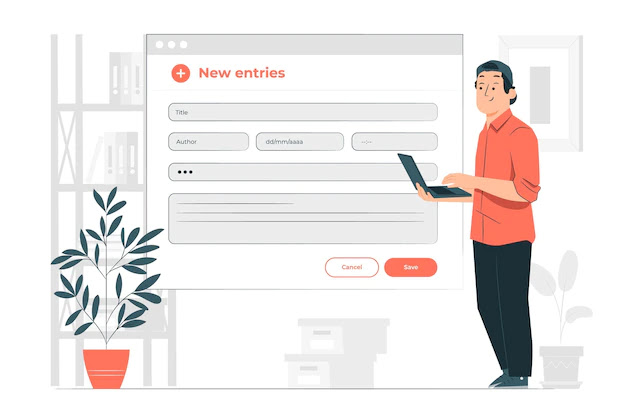
0 Comments